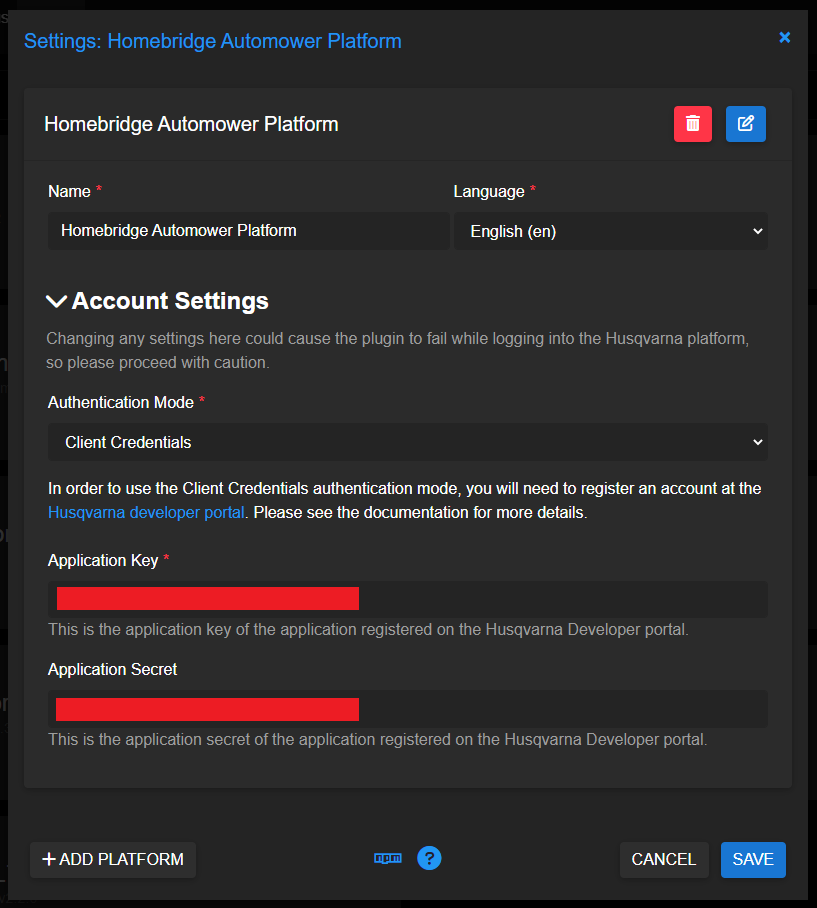This authentication mode requires an application key and application secret found by registering a developer account with Husqvarna Group cloud services. This is done to ensure your username and password are not being leaked to 3rd party applications, such as this Homebridge plugin.
- Navigate your browser to: https://developer.husqvarnagroup.cloud
- Click Signup.
- Enter your information on the Signup form. Be sure to use the same email address and password you used to login to the Automower Connect mobile app.
- After signing in, you should be brought to the ‘My Applications’ page.
- Click New Application.
- Enter your new application name, for example:
homebridge-automower-platform - Enter your redirect URL, this value is not relevant to client credentials, so
http://localhostcan be used. - Click the Create button.
- Enter your new application name, for example:
- Click the Connect New API button (you will need to connect the following APIs from the list available):
- Authentication API
- Automower Connect API
- Copy the Application key and paste it into the Application Key box. If you have an existing Application Key here, it needs to be replaced with your own value.
- Copy the Application secret and paste it into the Application Secret box.
- Click Save.
- Restart Homebridge.
Your configuration should look like this:
Manually
Be advised, attempting to install the plug-in manually is undocumented and could result in your Homebridge server experiencing problems. If you wish to continue to install manually, you do so at your own risk.
For a sample of the configuration section needed for an instance of the platform you may use the following:
{
"platform": "Homebridge Automower Platform",
"authentication_mode": "client_credentials",
"appKey": "<YOUR APPLICATION KEY>",
"application_secret": "<YOUR APPLICATION SECRET>"
}